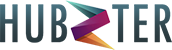You first need to own or purchase your own domain name. We highly recommend Hubzter.Domains but there are several domain name registrars to buy domains from.
Once you own your domain name you will setup what is called “Domain Forwarding” which means exactly what it says. When someone types in your domain name it would automatically forward to your HUBZTER profile URL Link.
Here is a list of how to forward your domain name from Hubzter.Domains. If you have any domain name registrar please contact them for assistance.
- Purchase Domain Name
- Go the “MANAGE” section of your domain name.
- CLICK “MANAGE DNS”
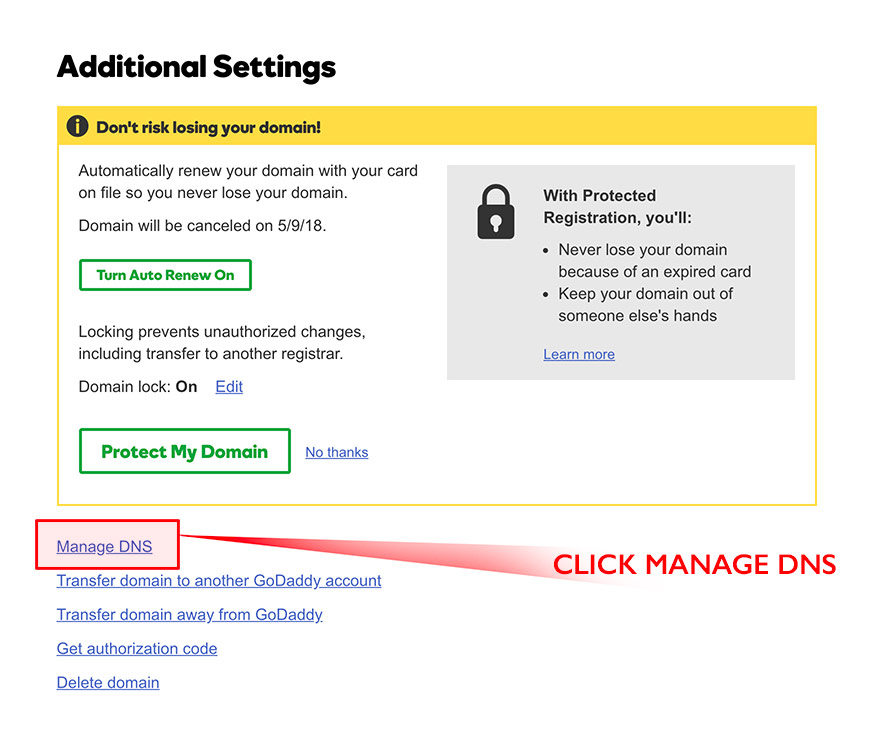
- Follow the steps shown here.
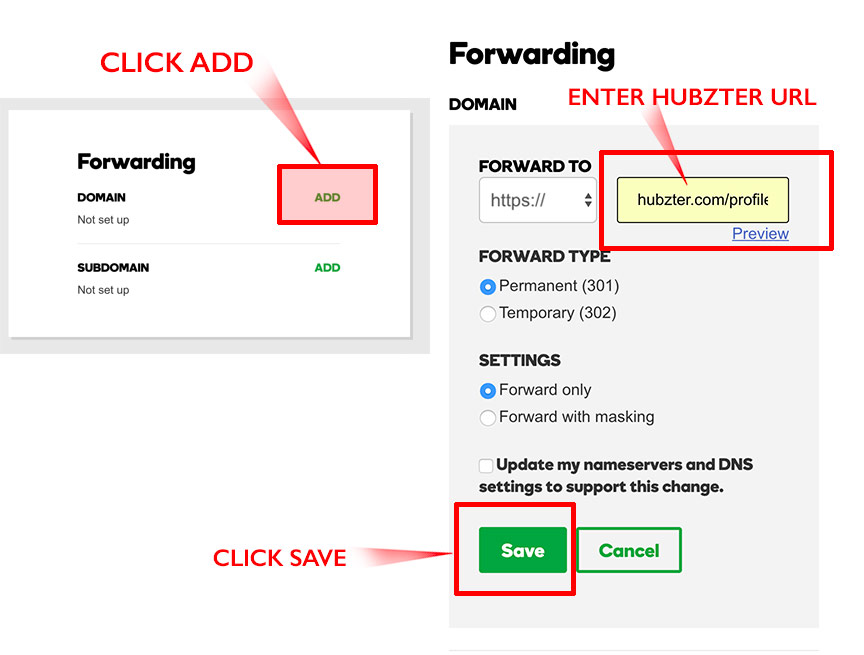
Simply but mailto: in the link field. So the email will look like this mailto:info@youremail.com Then when the user clicks your button it will automatically open up their email program with your email already populated in the email address.
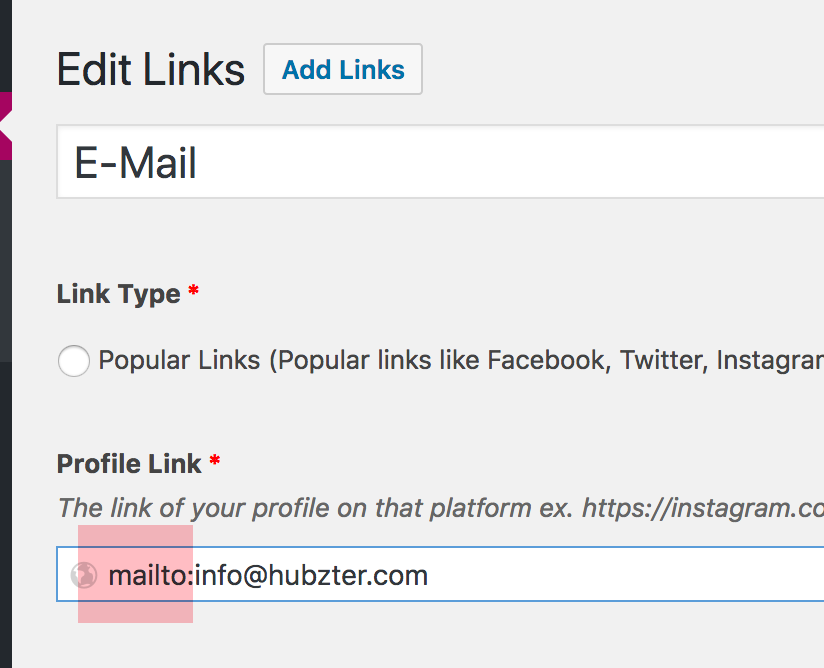
These are pre-made links already created with logos and colors on them. We are made these so that you don’t have to load logos and it’s much easier to add these instead of creating the button from scratch. Our goal is to make this as easy as possible for you. If there is a popular link you would like to add please let us know by sending us a message by clicking our support link on the bottom right of your screen on the homepage at hubzter.com
Yes. Just click on the “Profile” link on the left nav bar and find the section called “Page Background Color” and click to choose the color of your desire. Then click update profile.
![]()
The section allows the ability to load images that can be used for whatever you want. Good ideas would be picture of the day, coupons, banners or whatever you want to promote. You can also set the image to have a website hyperlink so when your followers click the image it will take them to the specific location.
This section also allows you to post any video from youtube, vimeo, daily motion, etc. Simply copy and paste the video url link.
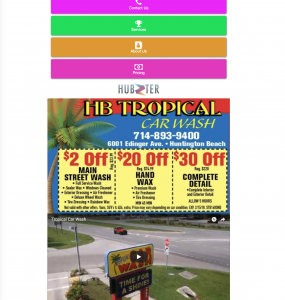
Yes! Just go to the “Profile” link on the left side bar and find the “Cover Image” section and simply upload the image of your choice. Use landscape oriented photos with higher resolution for better results. Use JPG or PNG images only.
Yes. When editing your page just click the “Text” tab on the top right side of the editing window pane.
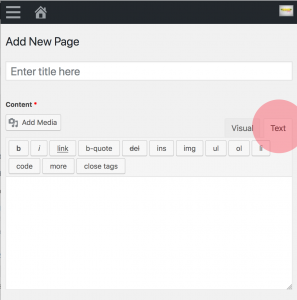
Yes! Simply login and click “Deactivate account” on the left side bar.
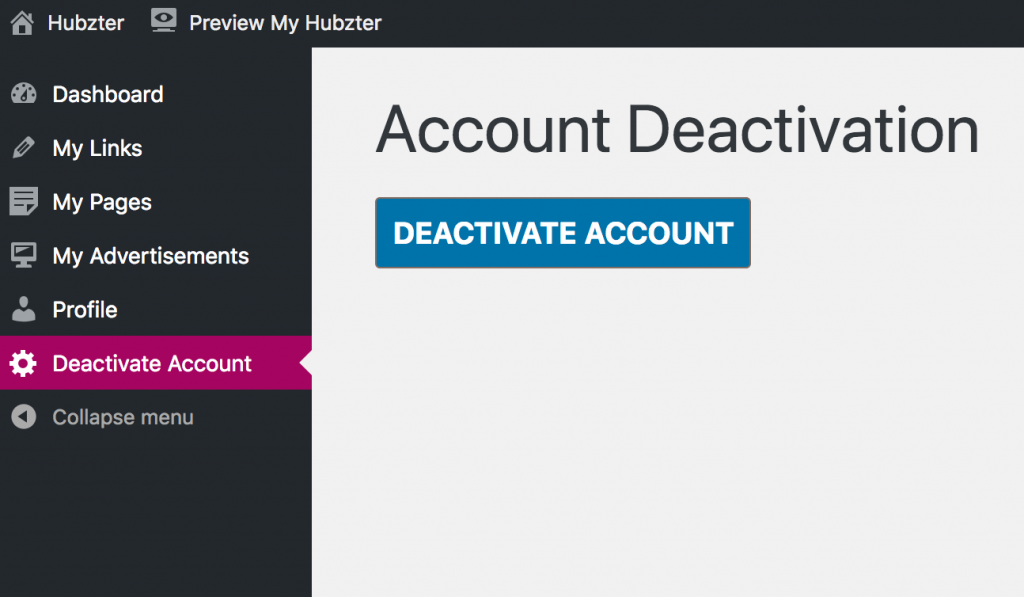
Yes! The default style is flat 2D style but you can find the ability to change your buttons to either 2D or 3D under the “Profile” link on your left side bar. Simple toggle to the button of choice. This will either turn all your buttons 3D or 2D. We did not make the ability to mix the two styles because we think it would like non-uniform and tacky.
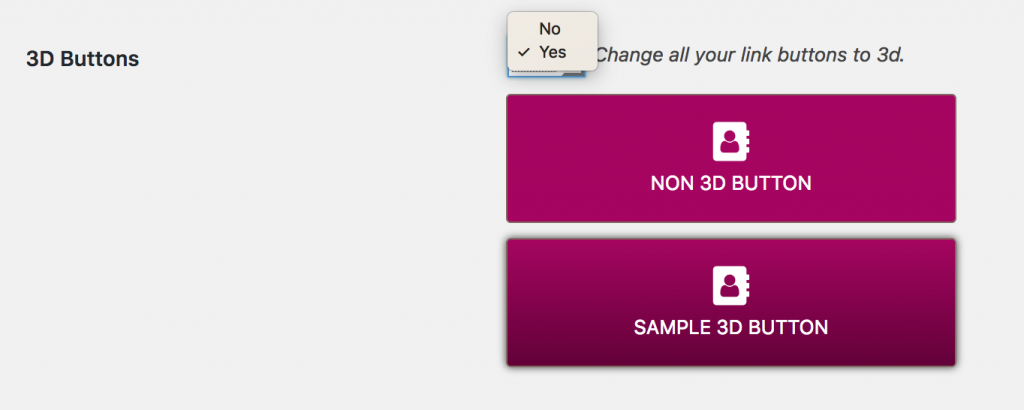
Click on the “Profile” link on the left side navigation bar. Then change your “nickname” to whatever you want to show on the front profile name. Then toggle the dropdown to the name that you want to have displayed. Then click “update your profile” and then your profile will show your desired name.
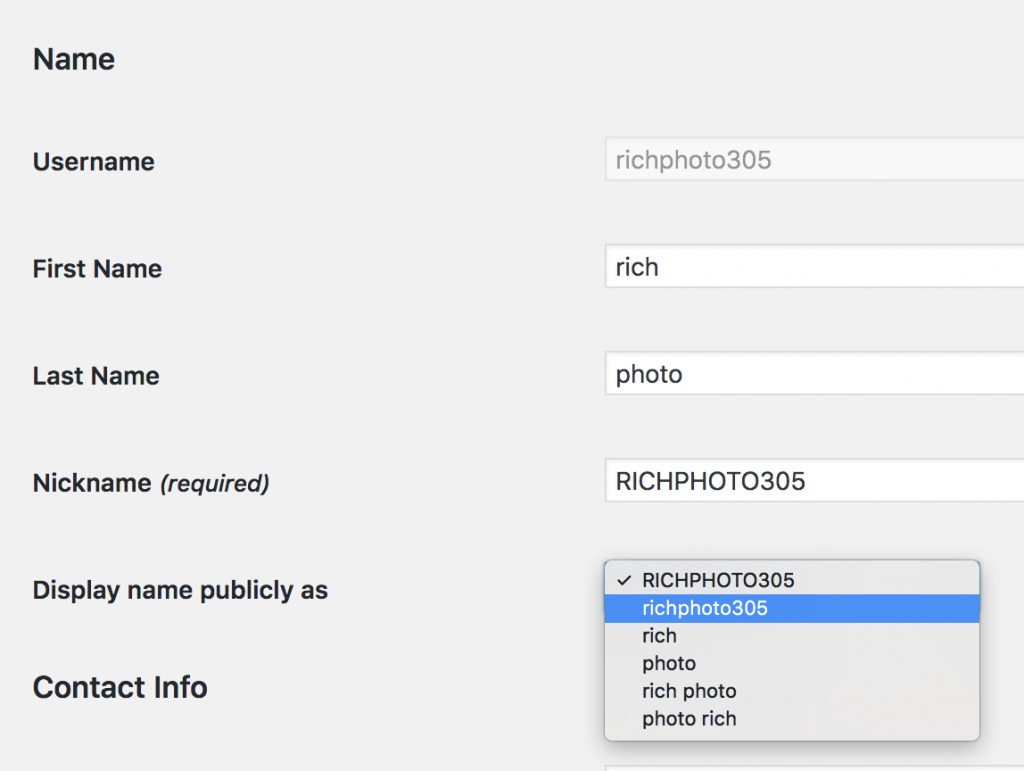
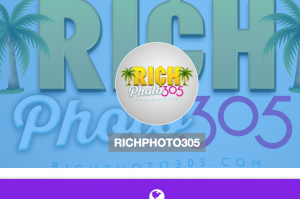
All usernames are final. If you want to change it we will need to delete your account per request on email from your email that you signed up with. After we delete your account then you will be able to start from the beginning.
There are 3 ways to get a logo on onto your buttons.
(ONLY FOR PRO ACCOUNTS) If you have a free account you must upgrade to add logos to buttons.
1.) We are in the process of making pre-made buttons for popular online locations. To access just click Popular Link when creating a link or a page.
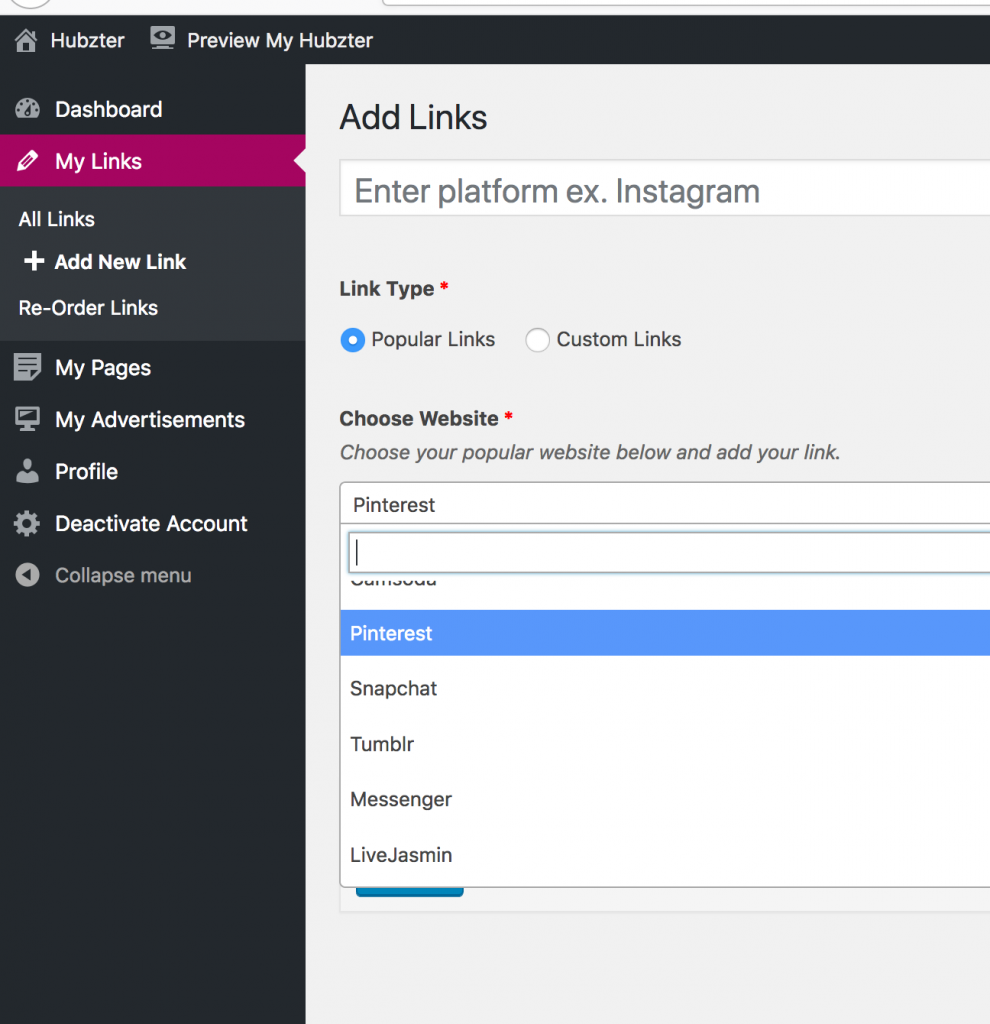
2.) The other way is to click “Custom Links” and then click select to scroll through the huge list of Icons. You can also type in the field to find an Icon that best matches your needs.
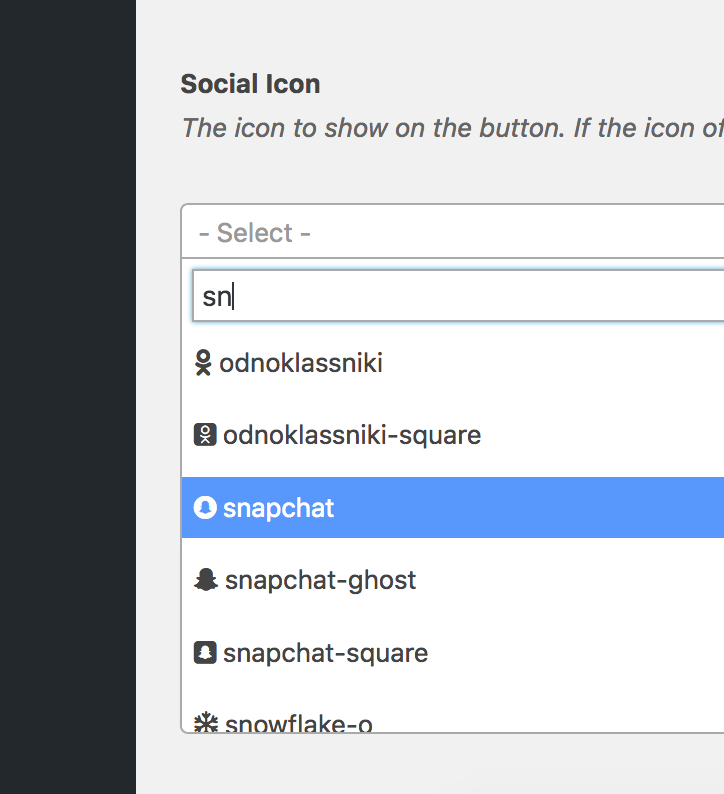
3.) The third and last way is to load a logo that you already have created. Just go to the “Custom Icon” location and click “add image”
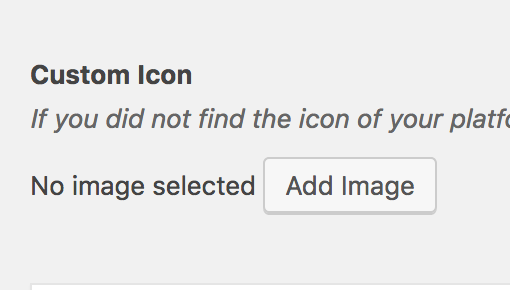
IF YOU ARE STILL HAVING TROUBLE, PLEASE SEND US A MESSAGE BY CLICKING THE SUPPORT CIRCLE ON THE BOTTOM RIGHT SCREEN AND DESCRIBE THE PROBLEM YOU ARE EXPERIENCING.
Depending on the size or speed of your internet connection will determine how long the image will load. Just give it a little bit of time. It’s loading in the background and it will appear after about 30 seconds. If you notice it simply not loading then check the size of your image. It may be too large. If the problem continues just contact support on the bottom right of your screen and send us a message.
Login to the dashboard and click on Profile on the left side bar. Scroll down to the section that shows the image profile section and make your changes.
Click the top left corner where the 3 horizontal lines are showing and it will then open up the left navigation bar that contains all of the info to make changes.